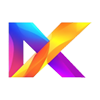File Types Explained
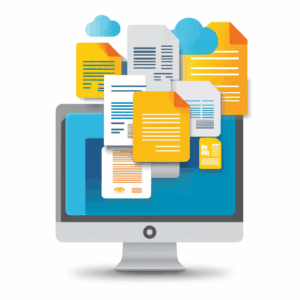
When you’re creating designs for laser cutting or engraving, using the right file type is just as important as having a good design. Different machines and software expect different formats, and each file type has its own strengths and quirks. Knowing which one to use—and when—can make your work smoother, faster, and cleaner.
SVG – Scalable Vector Graphics
Best For: Laser cutting, engraving, and digital downloads
What It Is: SVG files are made of vector paths, not pixels, meaning they can scale to any size without losing quality.
Why It’s Great:
Supported by most laser software (LightBurn, Glowforge, etc.)
Easy to edit in programs like Adobe Illustrator, Inkscape, and CorelDRAW
Keeps clean, crisp cut lines
Important Tips:
Always ensure your paths are “stroked” properly for cutting.
Sometimes SVGs include hidden layers or text that needs to be outlined.
AI – Adobe Illustrator File
Best For: Original design creation and editing
What It Is:
The native file format for Adobe Illustrator, storing everything from vector paths to color information and effects.
Why It’s Great:
Full editing control for advanced design work
Layers, groups, masks—all preserved
Easily export to SVG, DXF, or PDF for laser use
Important Tips:
Save a clean “laser-ready” version without effects like gradients or shadows (these confuse laser software).
Always outline text before exporting for cutting.
PDF – Portable Document Format
Best For: Sharing finished designs across platforms
What It Is:
A versatile file format that can contain both vector and raster data.
Why It’s Great:
Easy to preview and share
Many laser programs (like Glowforge) accept PDFs directly
Good for final versions meant for customers or clients
Important Tips:
Ensure the PDF contains pure vector paths for cuts, not raster images.
Double-check scaling settings when exporting or importing.
DXF – Drawing Exchange Format
Best For: Engineering-grade drawings, CNC, laser cutting
What It Is:
Originally created by Autodesk, DXF files are often used for precise, technical drawings and 2D CAD designs.
Why It’s Great:
Works across many design and machine platforms
Perfect for extremely accurate measurements
Good for industrial-grade machines and shop workflows
Important Tips:
Some DXF files come in different “versions” that might need to be saved in an older format to open correctly.
May lose curve smoothness or fine detail if not exported properly.
Other File Types You Might Encounter
PNG/JPG:
Raster (pixel-based) images — great for engraving photos or textures, but not for cutting.
EPS (Encapsulated PostScript):
Similar to AI files, often used in commercial print and signage industries. Can be opened and edited like vectors.
CDR (CorelDRAW):
Corel’s native file format—common in older laser shops, but usually needs to be exported to SVG, DXF, or PDF for compatibility.
Choosing the Right File Type for Your Project
Project Type
Best File Type
Notes
Simple Cut Designs
SVG or DXF
Keep paths clean and closed
Engraving Images
PNG, JPG (high-res)
High contrast for best result
Complex Art/Branding
AI, then export to SVG
Clean up layers and strokes
Sharing Across Devices
Double-check vector integrity
Final Pro Tip:
Always keep a “working” file and a “laser-ready” file separate.
Your working file (like AI or complex SVG) can have layers, notes, and extras. Your laser-ready version should be stripped down to pure cut/engrave paths to avoid surprises at the machine!