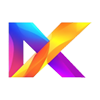Featured Design Tools

Choosing the right design software is one of the most important steps in mastering laser crafting. Whether you’re creating simple cut files, intricate engravings, or production-ready templates, the tool you use can make all the difference.
Here’s a look at some of the most popular design tools among laser makers — and why they might be the perfect fit for you:
Adobe Illustrator
Type: Professional Vector Graphics Editor
Strengths:
Industry-standard for creating precise vector art
Extensive toolset for paths, shapes, text, and gradients
Seamless export to SVG, PDF, or DXF formats
Best For:
Detailed design work, branding, logos, intricate cut files
Notes:
Subscription-based (Adobe Creative Cloud required)
Steeper learning curve but extremely powerful once mastered
Affinity Designer
Type: Affordable Professional Vector Graphics Software
Strengths:
One-time purchase—no subscription
Very similar to Illustrator in function and layout
Smooth performance even with complex designs
Best For:
Independent designers, hobbyists, or small businesses
Notes:
Excellent alternative for those who want professional results without ongoing costs
LightBurn
Type: Laser Control & Design Software
Strengths:
Designed specifically for laser cutting and engraving
Combines layout, design, and machine control in one
Supports SVG, AI, DXF, PDF, and more
Best For:
Makers wanting a streamlined workflow from design to cut
Notes:
One-time license fee; frequent updates and strong community support
Inkscape
Type: Free and Open-Source Vector Graphics Editor
Strengths:
Completely free and regularly updated
Good for basic to moderately complex vector work
Reliable SVG export for laser cutting
Best For:
Beginners, hobbyists, budget-conscious makers
Notes:
Slightly less polished than paid options; some features require plugins
Cuttle
Type: Web-Based 2D/3D Design Tool for Laser Cutting
Strengths:
Built specifically for laser cutters and makers
Easy parametric design: create shapes that update automatically when dimensions change
Real-time previews and built-in export to
SVGBrowser-based — no need for installation
Best For:
Quick prototypes, custom templates, 3D assembly designs
Makers who prefer intuitive, flexible design workflows
Notes:
Subscription-based (affordable monthly plan)
Ideal for designing layered, slotted, and box-style projects
CorelDraw
Type: Professional Vector & Illustration Software
Strengths:
Long-standing favorite in sign-making and laser engraving industries
Robust vector tools and good hardware compatibility
Best For:
Commercial shops, especially those using Epilog or Trotec systems
Notes:
Available as a subscription or perpetual license
Traditional interface, a little less modern than newer competitors
Other Notable Tools
Canva:
Great for basic layouts or mockups (but needs careful file prep for laser cutting)
Vectric Software (VCarve, Aspire):
Focused more on CNC, but valuable for hybrid laser/cutting projects
Fusion 360:
Excellent for technical projects or 3D laser assemblies
Choosing the Right Tool for You
Your Goal
Recommended Tool
Professional vector design
Illustrator, Affinity Designer
All-in-one laser design + control
LightBurn
Web-based easy design
Cuttle
Free and beginner-friendly
Inkscape
Commercial production workflows
CorelDRAW, LightBurn
Quick creative layouts
Canva (with care)
Final Pro Tip:
Your tools should fit your style, your goals, and your workflow—not the other way around.
Many makers use a mix (for example, designing in Cuttle or Affinity and exporting into LightBurn for final setup). Find what feels intuitive and helps you move from idea to finished project smoothly!